 |
|
|
| Home | Computing | DAQ | Notes | Meetings | Subsystems | Search |
|
|
| |||||||||||
|
This page last edited by PK on March 26, 2010 . |
DaVinci tutorials are now at https://twiki.cern.ch/twiki/bin/view/LHCb/DaVinciTutorial
This page explains the basic steps necessary to run DaVinci and to write some code. It is intended for newcomers to LHCb or analysis and hence nothing is assumed, except some unix and C++ basics.
First steps
These are the basic steps to run it under linux. I think this is a good start. This section is written as a list of magic incantations, more details are below. The following assumes you want to use DaVinci v12r0 or later.
makeAnd when I already did this and come back the next day?
You don't have to recompile every day. What you need to do
each time you start over is
> DaVinciEnv vXrY
and
> source setup.csh
What does it do actually?
Well, that was not very useful. When you type
DaVinci alone, it executes DaVinci using a set of
options defined in a file called $DAVINCIROOT/options/DaVinci.opts.
Have a look at it (best with emacs, that
will show you all in colour): It executes some default initializations you
don't need to care about, then tells DaVinci how to make "protoparticles"
(i.e. almost particles) from tracks and calorimeter clusters. Then it defines
some input and output data. To make something interesting, you need to edit
this file. Or you can also look in the various packages in DaVinci for files
called options/DV*.opts. They are all option files
that can be given as input to DaVinci. Like in the next section...
Some more information about these commands
Making something real
Let's have a look at how well DaVinci reconstructs the primary vertex. There is an algorithm that does this in the Phys/DaVinciTest package. But you don't need to get it. All you need to do is to tell DaVinci to use it.
Edit options/DaVinci.opts.
Add the following lines
ApplicationMgr.DLLs += { "DaVinciTest" };
ApplicationMgr.TopAlg += { "PrimVertAnalysis" };
anywhere after #include "$DAVINCIROOT/options/DaVinciNeutrals.opts"
(at the end of the file is fine). The second line will add the algorithm
PrimVertAnalysis" to the list of executed
algorithms and the first tells where to look for this algorithm. This is
documented in the
Gaudi user guide.
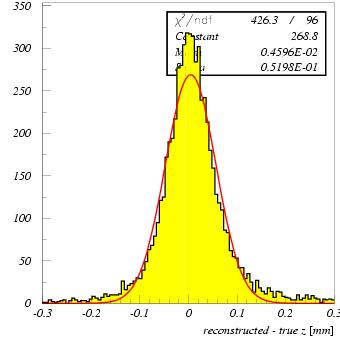 You
may also want to specify the number of events editing the line
You
may also want to specify the number of events editing the line
ApplicationMgr.EvtMax = XXX ;
or change the events read in, by editing the file
DaVinciTestData.opts. You can generate such a file from the
Bookkeeping database.
Run DaVinci as usual. You can also go to the job directory and execute DaVinci.job, or send it to a batch queue.
You'll get a file called DVNtuples.hbook that you can open using paw. If you prefer root, edit options/DaVinci.opts accordingly.
The output ntuple is in the hbook directory primvertanalysis (do you know the command ldir in paw?) Running over 5000 BB events, I get the distribution shown on the side.
There's a lot DaVinci can do only via options. Read the file
options/DaVinci.opts and let it guide you... Also
a general convention is that all files called options/DV*.opts
are self-containing option files. For instance in $DAVINCICHECKSROOT/options/
there is a file called DVChargedProtoP.opts that
executes an algorithm checking the reconstruction of the protoparticles. You
can force the use if any such file instead of DaVinci.opts by typing
> DaVinci $DAVINCICHECKSROOT/options/DVChargedProtoP.opts
There are for instance such files in all PhysSel/ packages. They steer the preselections.
Another interesting place to look into is the Phys/DaVinciEff package. In there you will find three option files controlling analyses and the corresponding efficiency monitors.
Writing your own code
Just follow the latest example for the DaVinci tutorial.
Debugging
How to run the debugger on lxplus:
compile all you have in cmtuser with
> make tags=$CMTDEB
source setup in DaVinci/vXrX/cmt with
> source setup.csh -tag=$CMTDEB
Make sure you don't limit the core dump size ("limit" command).
Run DaVinci as usual. Don't interrupt even it seems to be doing nothing...
start the debugger with
> gvd $DAVINCIROOT/slc3_ia32_gcc322_dbg/DaVinci.exe &
(this can take some time, ignore the two warnings)
File -> open core dump. Load the latest core dump. Go and get a coffee... your computer is useless while you do this.
Data -> Call stack. Be patient (or get another coffee). Expand the upper window and navigate in the stack. What is interesting for you is most probably in MyApplication::Execute...
Modify your code and start over. There are some features of gvd like breakpoints, but...
Don't forget the tags=$CMTDEB when you recompile, or your source code would not be in sync with your executable anymore...
More Documentation
I am in the process of compiling some documentation. In the meantime what exists is: