| | |
GAUDI User Guide
In this chapter we describe how visualization facilities are provided to the applications based on the Gaudi framework. We present how we interface the physics event data objects, detector components or statistical objects to their graphical representation. One example of an application that uses the visualization services is an event display program. With this program we display graphically the event data from files or being acquired by the data acquisition. Another example could be an interactive analysis program that combines in the same application histogramming or manipulation of statistical entities, event display, and full interactive control by the end user of the data objects and algorithms of the application.
In the current release, these visualization services are at the level of a prototype. We have implemented the mechanism of converting event and detector objects into their graphical representation and built one example application. This application can serve as a proof of concept and can also be used to help in the development of physics algorithms (e.g. pattern recognition) or in the verification of the detector geometry.
The Gaudi architecture envisaged implementing data visualization using a similar pattern to data persistency. We do not want to implement visualization methods in each data object. In other words, we do not want to tell an object to "draw" itself. Instead we would implement converters as separate entities that are able to create specific graphical representations for each type of data object and for each graphical package that we would like to use. In that way, as for the persistency case, we decouple the definition and behaviour of the data objects from the various technologies for graphics. We could configure at run time to have 2D or 3D graphics depending on the needs of the end-user at that moment.
Figure 31 illustrates the components that need to be included in an application to make it capable of visualizing data objects. The interactive user interface is a Service which allows the end-user to interact with all the components of the application. The user could select which objects to display, which algorithms to run, what properties of which algorithm to inspect and modify, etc. This interaction can be implemented using a graphical user interface or by using a scripting language.
The User interface service is also in charge of managing one or more GUI windows where views of the graphical representations are going to be displayed.
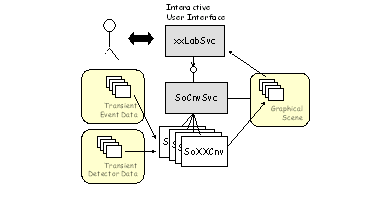
|
The other main component is a Conversion Service that handles the conversion of objects into their graphical representation. This service requires the help of a number of specialized converters, one for each type of data object that needs to be graphically displayed. The transient store of graphical representations is shared by the conversion service, together with the converters, and the user interface component. The form of this transient store depends on the choice of graphics package. Typically it is the user interface component that would trigger the conversion service to start the conversion of a number of objects (next event), but this service can also be triggered by any algorithm that would like to display some objects.
GaudiLab uses the OnX(ML) package to drive interactivity. From an XML description of the graphical user interface (GUI), OnX creates an application GUI by using various "toolkits" like Motif, Win32, GTK+. It permits also to handle various scripting languages (currently tcl, CINT, KUIP) in the GUI XML files, to describe the behaviour of the GUI pieces.
The graphics are handled by Open Inventor. The Inventor "viewers", being part of the GUI, are created by OnX from a placement in the application GUI XML files.
Connection to Gaudi is done through the wrapping of Gaudi C++ code to scripting languages. For example the "Next event" button executes the tcl script :
eraseEvent;gaudiLab nextEvent
The
eraseEvent
is a tcl script that erases the event Inventor scene graph (but not the "detector" Inventor scene graph). "
gaudiLab nextEvent
" executes the Gaudi
ApplicationMgr
"
nextEvent(1)
" method (through an instance of the "
main
" GaudiLab class, dynamically loaded by OnX tools).
Inventor modeling of the LHCb detector and event data is driven by the "Lab service" (
LabSvc
class). The Lab service, from a textual request coming from the GUI (like "visualize /dd/Structure/LHCb/Muon"), drives the adequate Gaudi Inventor converters (the
So<xxx>Cnv
classes) to produce Inventor scene graphs.
The
SoDetElemCnv
and
SoLVolumeCnv
build the Inventor scene graph for the detector. The other ones (like
SoMCParticleCnv
) build Inventor scene graphs for event data.
GaudiLab requires the standard LHCb environment. At CERN this is set up automatically when you login. If you do not work at CERN, you can look at the
GaudiLab/cmt/login_lal.csh
file to have an idea of which environment variables are needed for a local installation of everything.
If you are the owner of the GaudiLab installation (i.e. you have write access to the
GaudiLab/user
directory), you should be able to type the following :
UNIX> cd <path><GaudiLab>/<version>/cmt (csh> source login_cern.csh) csh> source setup.csh csh> cd ../user csh> setenv DISPLAY ... csh> setenv ONXUI ogtk.xml csh> ogtk (to start OnX gtk GUI manager)
DOS> cd <path>\<GaudiLab>\<version>\cmt DOS> call setup.bat DOS> cd ..\user DOS> %owin32% (to start OnX Win32 GUI manager)
or if working with gtk (today the most advanced GUI) :
DOS> set ONXUI=ogtk.xml DOS> %ogtk% (to start OnX gtk GUI manager)
A main panel should appear. If not, you are in a mess, check :
If all seem ok, contact the GaudiLab support : G.Barrand barrand@lal.in2p3.fr .
Note that the GaudiLab package is at the top of a whole chain of packages and that a good behaviour relies on a good installation of the underlying packages.
If you are not the owner of the GaudiLab installation (for example wotking with the GaudiLab installed at CERN) :
UNIX> cd UNIX> mkdir tmp UNIX> cd tmp (csh> source <path><GaudiLab>/<version>/cmt/login_cern.csh) csh> source <path><GaudiLab>/<version>/cmt/setup.csh UNIX> cp -R $GAUDILABROOT/user . UNIX> cd user csh> setenv ONXUI ogtk.xml csh> ogtk (to start OnX gtk GUI manager)
DOS> mkdir tmp DOS> cd tmp DOS> call <path>\<GaudiLab>\<version>\cmt\setup.bat DOS> xcopy %GAUDILABROOT%\user . DOS> cd user DOS> %owin32% (to start OnX Win32 GUI manager)
or if working with gtk (today the most advanced GUI) :
DOS> set ONXUI=ogtk.xml DOS> %ogtk% (to start OnX gtk GUI manager)
The user directory (the GaudiLab one or a local copy) contains the
GaudiLab.txt, ogtk.xml
(xml GUI file for gtk), a copy of a debugged detector description, the
init.tcl
file,.... These files control the run time environment and could be edited for strong customization of things.
The ogtk.xml (or main.xml if working with Motif or Win32) contains a set of menus. All these could be customized by editing the XML file.
3D Inventor examiner viewer controls are :
The role of each converter
So<xxx>Cnv
is to produce an Open Inventor node that represents the object. The following fragment of code shows how this is done for the geometry of a detector element.The code has been simplyfied to be more illustrative. The 3D graphical objects that are created are standard OpenInventor objects (in bold).